Guide on how to get started with B2B SignUp
- Contact us to set up an Payer account.
- Set configuration, credit template and styling.
- Create session and load frontend SDK on your website.
- Handle verification outcomes and results.
1. Contact us to set up an Payer account
2. Set configurations, credit template and styling
Configurations
To make the signup flow adopt to your business needs, there are number of configurations that can be made:
Verification checks
- what type of customer verifications you want each user to pass.
Delivery and invoice address
- If you want to collect a customer’s delivery and/or invoice address information in the signup flow. Note that we will always send the addresses to you in the callbacks, if the settings are configured. If the settings are not configured, the information will be the company address if one exists. If one does not exist we will ask the user for input, even if it's not configured.
Thank you page
- what to display to the user once they've completed the onboarding flow. They can either be shown a static view of the summary or they can be shown a ThankYou-page containing which verifications that are not yet completed
Allowed countries
- which countries the customer's company is allowed to be from. Only Sweden is set by default. Note that the onboarding flow will be amended if non-Swedish countries are allowed - they will not be able to take action on any verifications for that session (except for
User Email Verification) and the verifications will all be put in statusMANUAL_CONTROL.
- which countries the customer's company is allowed to be from. Only Sweden is set by default. Note that the onboarding flow will be amended if non-Swedish countries are allowed - they will not be able to take action on any verifications for that session (except for
Credit template
In the credit check you can apply your own credit template based on your companies credit policy. Contact us to set up your template.
Styling
It is possible to set your own styling in the signup form. Contact us for further information, Current possibilities of styling:
- Font
- Radius
- Colour
3. Create session and load frontend SDK on your webpage
Create a session via the API and use the response in the SDK. See Frontend SDK for details.
Overview of the Session and Verifications
During the onboarding flow, data regarding the user will be collected (such as their company, invoice address etcetera) and all merchant configured verifications will be made or initialized.
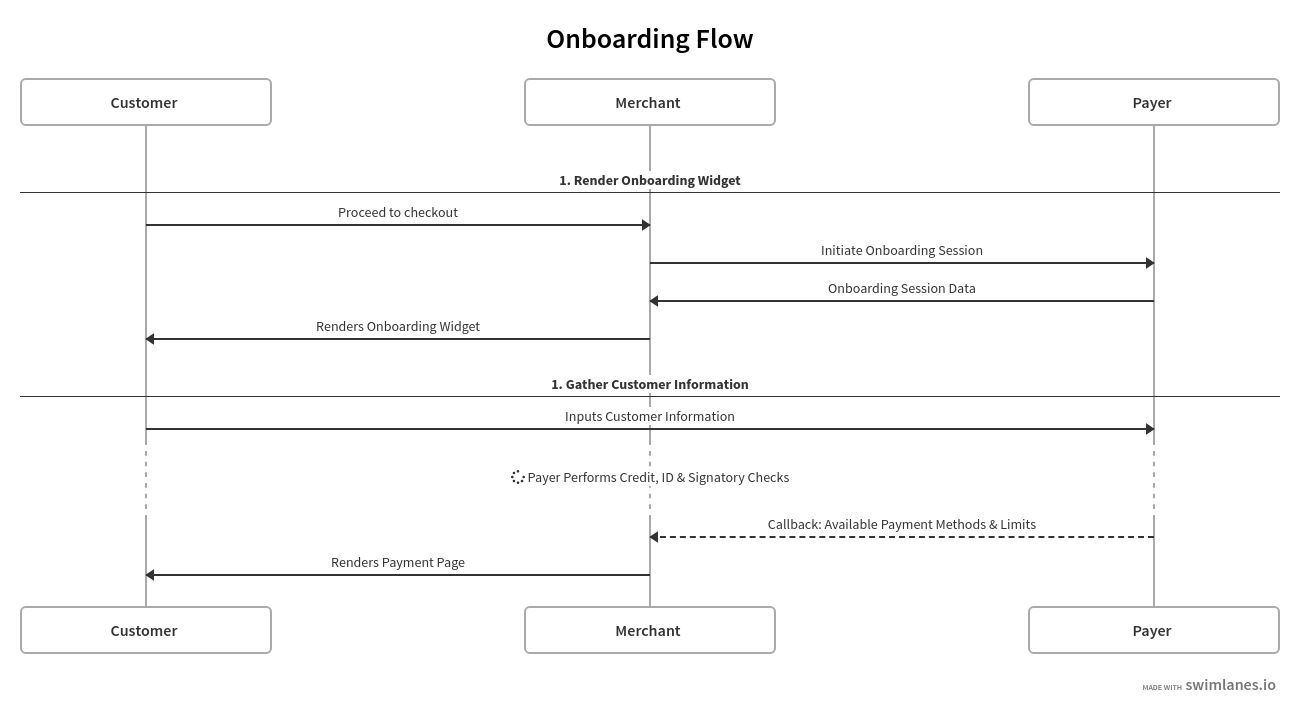
Each time a user starts to go through the signup process in the Widget, an signup Session is created.
The Session keeps track of the information that the user has entered, and will in the end be input for the credit decisioning process. Each session represents one user going through the onboarding flow once.
The session also contains one or more Verifications that represent each of the actions that needs to happen (or has already happened) in order to complete a session. The Verifications that are required for a session is determined both by merchant configuration and the information that the customer has entered in the onboarding flow.
A session will not be completed before all of the verifications associated with it are completed.

4 . Handle verification outcomes and results
A session will start with status STARTED and can end up in one of five other statuses, which will be reflected in the callback that the merchant receives after completion of the signup process.
The session status depends on the Verifications statuses. They can have different statuses depending on the outcome of the different actions the user took. Since that's the case, the session status will prioritize some verification statuses higher than others. The prio is:
ERRORFAILEDMANUAL_CONTROLPENDINGCOMPLETED
This means that session status will only be COMPLETED if all verifications have been COMPLETED. Say that a session has one COMPLETED and one FAILED verification though, then the session status will be FAILED.
| Session Status | Description |
|---|---|
STARTED | The onboarding process has started but not finished. A session in this state means that the user has not yet fully filled out all the necessary information yet. The merchant will receive additional callback when the onboarding process is completed. |
PENDING | The onboarding process was finished, but there are still outstanding Verifications that the user need to take action on before this user is fully verified. See the Verifications section for further information on Verifications and their statuses. A session in this state means that the user is not yet fully verified, but they have a high chance of converting into a completed customer. Enough information is available in order to follow up with the customer and convert them. The merchant will receive additional callbacks as further Verifications are completed. |
MANUAL_CONTROL | The onboarding process was finished, but one or more of the Verifications need manual reviewing by the merchant. A session in this state means that the user is not yet fully verified and an order should not be approved before manual review. Enough information is available in order to follow up with the customer and convert them. |
COMPLETED | The onboarding was successfully completed, and all of the Verifications required to verify the user have been completed successfully. A session in this state means that this is a fully verified user that has provided all of the necessary information.__Note that even if the session status is COMPLETED, the credit decision status can be approved or rejected. In order to get a clear idea of the credit result, take look at the creditDecision in one of the callbacks before taking action to approve an order. |
FAILED | The onboarding process was finished, but one or more of the Verifications failed. We tried to verify the user, but we did not succeed due to incorrect/incomplete information. A session in this state means that the user failed to be verified and should most likely not be able to place an order or to be created in the merchant's systems without further controls. |
ERROR | The onboarding process was not finished, due to technical errors. |
Note that the status of the Credit Check will be COMPLETED whether the check was approved or rejected. In order to get a clear idea of the actual result, take look at the creditDecision in one of the callbacks.
Merchant portal
After a user has completed the onboarding session you will be able to see the new customer in the Customer-list.
There's also a list of sessions that are not in status COMPLETED. Through them you can get an overview of how that session went and take manual action.